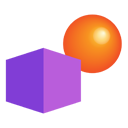The 2024 Scoring & Check-In Programs are supported on Microsoft Windows (versions 7 and above) and Mac OS 10.5.8.\
DI Scoring Program for Windows/PC
Downloading and Installing the Scoring Program
- Download and install OpenJDK 15. When installing, be sure to unzip the downloaded package to C:\jdk-15 on your computer. This is the directory where, by default, the Scoring Program will look for OpenJDK.
- Click here to download the latest scoring program for Windows.
Check-In Program for Windows
- Download and install OpenJDK 15. When installing, be sure to unzip the downloaded package to C:\jdk-15 on your computer. This is the directory where, by default, the Check-In Program will look for OpenJDK. Note that the folder that the OpenJDK zip package will extract into may need to be renamed to “jdk-15“.
- Click here to download the latest Check-In Program for Windows.
Windows Install Notes
- To ensure that your computer is running a verified compatible version of Java, it is recommended that each computer running the Scoring or Check-In Programs also install OpenJDK 15.
- Chrome and Internet Explorer may give messages that this program is not commonly downloaded and may be harmful to your computer. They do this for all .exe files they don’t recognize. You should choose to “Keep”.
- If you are running Windows 8 or later, you may get the banner stating that “Windows Protected Your PC” when you try to install this program. Select the “More info” link, and it will allow you to “Run Anyway”. The program should install correctly. This is Windows SmartScreen protecting you, and can be turned off if desired.
- In any Windows system, your antivirus software may tell you that this program is dangerous. This is due to the fact it is an exe file, and they often flag this as dangerous. You should tell the program to ignore that and execute the file anyway.
DI Scoring Program for Mac
Downloading and Installing the Scoring Program
- Download and install OpenJDK 15.
- Click here to download the latest scoring program for Mac OS X.
- The download is a Mac Package Installer file. Double-click it to install the application.
If you have Gatekeeper enabled on your computer, you may run into an issue where double-clicking on the install package gives you an error message. If this occurs, exit from the error message and right-click (or Control-click) on the install file and select “Open.” You should receive a pop-up warning with the ability to continue opening the install file by clicking “Open” on the pop-up window. - Follow the instructions provided to install the application. By default, the application will be installed in the main Applications folder on the Mac. However, on the Destination Select screen, you can select to install it in the Applications folder in your Home folder (by selecting “Install for me only”) or on another disk (by selecting Install on a specific disk…”).
- The installer will prompt for an Administrator username and password to complete the installation.
Once installed, you should be able to open the folder that starts with DI Scoring folder in your main Applications folder (or wherever you chose in step 4). The application will be located inside that folder as a .app file. Double clicking the .app file will launch the program.
Check-In Program for Mac
- Download and install OpenJDK 15.
- Click here to download the latest Check-In Program for Mac OS X.
- The download is a Mac package installer file. Double-click it to install the application.
If you have Gatekeeper enabled on your computer, you may run into an issue where double-clicking on the install package gives you an error message. If this occurs, exit from the error message and right-click (or Control-click) on the install file and select “Open.” You should receive a pop-up warning with the ability to continue opening the install file by clicking “Open” on the pop-up window. - Follow the instructions provided to install the application. By default, the application will be installed in the main Applications folder on the Mac. However, on the Destination Select screen, you can select to install it in the Applications folder in your Home folder (by selecting “Install for me only”) or on another disk (by selecting Install on a specific disk…”).
- The installer will prompt for an Administrator username and password to complete the installation.
Once installed, you should be able to open the folder that starts with DI Check-In folder in your main Applications folder (or wherever you chose in step 4). The application will be located inside that folder as a .app file. Double clicking the .app file will launch the program.
Mac Install Notes
- Unlike in past years, the program will not come with a version of Java. Instead, it is recommended that each computer running the Scoring Program also install OpenJDK 15. This is being done to both 1) decrease the download size of the Scoring Program, and 2) to ensure that the latest version of Java is always being used with the Scoring Program.
- The Scoring Program no longer supports PowerPC Mac. Several years ago, we started displaying a pop-up warning in the program that told people that support for PowerPC was going to be deprecated in the future. That time has come with this current season.
Sample Tournament
The Scoring Program includes a Sample Tournament for testing purposes. I find it is useful to have a completed tournament for testing the post tournament results, so we put one together this year. Once downloaded, just unzip it onto your system and then open that tournament in the scoring program.
SampleTournament-Filled In.zip
Older Operating System Versions Not Tested
Your program development team no longer has systems running Windows NT, Vista or 2000, and the scoring program has NOT been tested on those versions of Windows by the development team.
If you intend to score a tournament using one of these older operating systems, it is your responsibility to test the program thoroughly and report any problems you find by sending them to the scoring development team. Please also let us know if your testing indicates that the program runs fine, so that we can update this web page.
If you test on a platform other than the supported Windows platforms or Mac OS X, please let us know what you find so that we can update this web page.
Linux not supported
Your program development team does not have the resources to support use of the program on Linux. We have received word that it mostly works there, with problems printing. But if you choose to try it there by extracting the scoring.jar file from the Windows or Mac kit, you are completely on your own!